Excel for Accounting Professionals: A Comprehensive Guide
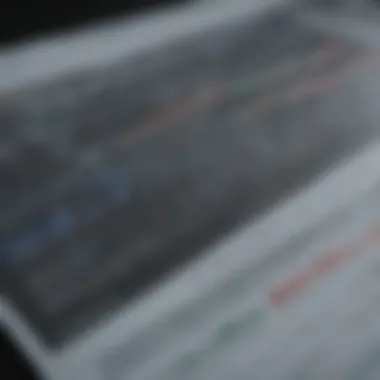
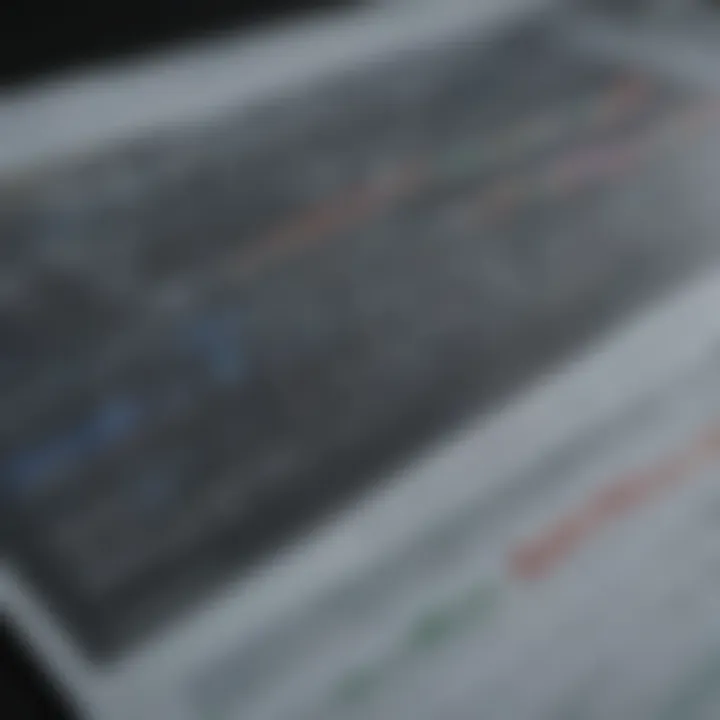
Intro
In the fast-paced world of finance and accounting, the importance of mastering Microsoft Excel can’t be overstated. Accountants, auditors, and financial analysts turn to Excel not just for its functionalities, but for its ability to transform complex data into meaningful insights. This guide explores the features and tools that make Excel an indispensable ally for accounting professionals, whether they're sending invoices, preparing balance sheets, or conducting in-depth financial analysis.
Key Financial Concepts
Understanding fundamental financial concepts is paramount for anyone stepping into accounting. Let’s break this down into two parts: definitions of essential terms and key financial axioms that govern decision-making in any accounting environment.
Definitions of Essential Terms
In not too complex terms, the following concepts are vital:
- Assets: Resources owned by a company that are expected to bring future economic benefits.
- Liabilities: Current and future obligations of the company, such as loans and unpaid bills.
- Equity: The value left in the company after all debts have been paid.
- Revenue: The income generated from normal business operations.
- Expense: Costs incurred in the process of earning revenue.
Understanding these terms lays the groundwork for navigating Excel’s functions effectively. Each of these concepts becomes richer as you manipulate them within Excel, particularly through functions like SUM, AVERAGE, and advanced financial formulas.
Explanation of Key Financial Axioms
Two pivotal axioms influence accounting practices:
- The Matching Principle: Expenses should be recorded in the same period as the revenues they help to generate. This principle allows accountants to assess the true profitability of a period.
- The Accrual Basis: This method records revenues and expenses when they occur rather than when cash changes hands. It’s essential for accurately recording a company’s financial situation.
Practical Uses of Excel for Accountants
Excel's versatility is what makes it the go-to tool for accountants. Here are some practical ways accountants can utilize Excel:
- Budgeting and Forecasting: With Excel’s robust functions, accountants can develop comprehensive budgets and make forecasts that matter.
- Analyze Trends: Utilizing Excel’s graphing capabilities allows visual representation of data. This can reveal trends that might not be apparent in raw figures.
- Integrate with Other Software: Excel can often be integrated with accounting software, such as QuickBooks or Xero, to enhance data analysis capabilities.
By harnessing these fundamental aspects and the flexibility of Excel, accounting professionals can set themselves up for success. Each of these concepts provides the building blocks for exploring the more advanced features that Excel offers—such as data tables, pivot tables, and other sophisticated analytical tools.
"Excel is the Swiss Army knife of accountants—versatile, indispensable, and worth mastering for anyone serious about finance."
As professionals dive deeper into Excel, their ability to manage and analyze financial data not only enhances their expertise but also contributes to informed decision-making and strategic planning. The next sections will delve into various Excel functions tailored for accounting tasks, tools that streamline workflow, and best practices for leveraging Excel in financial settings.
Prelude to Excel in Accounting
Excel has become a cornerstone of the accounting profession. To say it’s vital would be an understatement; it's like a Swiss army knife for financial professionals. With its plethora of functions and capabilities, Excel doesn’t just simplify tasks—it transforms how accountants approach their day-to-day responsibilities. The streamlined processes it offers can lead to significant increases in efficiency and accuracy, key attributes that every accountant strives for.
The Importance of Excel for Accounting Professionals
For accounting professionals, excelling at Excel can be a game changer. Why? Well, the importance stems from several factors:
- Data Management: With the ability to handle large datasets, Excel allows accountants to organize and analyze financial information seamlessly. Whether it’s managing payroll or tracking expenses, the program helps in keeping things tidy.
- Functionality: From basic calculations to complex financial models, Excel offers a wide array of functions that cater to various accounting tasks. Proficiency in functions such as VLOOKUP, SUMIF, or ARRAYFORMULA can significantly enhance productivity.
- Customization: This tool isn't one-size-fits-all. Accountants can tailor spreadsheets to suit their unique needs. Custom layouts, formulas, and templates can help professionals develop consistent reports that highlight key financial indicators.
In the modern age, where data is the lifeblood of decision-making, accountants who master Excel set themselves apart in the field. They become the backbone of organizations, ensuring that the financial health of a company is not only monitored but also projected into the future.
Overview of Excel’s Role in Financial Reporting
Excel holds a pivotal position in the realm of financial reporting, offering a structured framework where raw data transforms into actionable insights. Consider the reporting process without Excel. It can be chaotic, messy, and prone to errors. Excel, however, brings clarity to the table.
- Trend Analysis: Accountants utilize Excel to analyze trends over time, making it easier to identify patterns in income, expenses, and other financial metrics. This can be invaluable for strategic planning.
- Automated Reporting: With features like PivotTables and charts, Excel enables the automation of repetitive tasks in financial reporting. This allows accountants to focus on analysis rather than manual data entries.
- Collaboration and Sharing: Excel files can be easily shared, facilitating collaboration among team members. This ensures that everyone is on the same page, reducing chances of miscommunication.
Excel's role in financial reporting cannot be overstated; it allows accountants to convert data into stories that stakeholders can understand, making decision-making a lot less daunting.
In summary, the significance of Excel in accounting is multifaceted. From aiding in tasks to enhancing data-driven decision-making, Excel equips accounting professionals with the tools they need for success in a complex financial landscape.
Basic Excel Functions for Accountants
Understanding the basic functions of Excel is crucial for accountants. These fundamental tools not only streamline tasks but also significantly enhance the accuracy of financial calculations. By mastering essential formulas like SUM, AVERAGE, and COUNT, accounting professionals can reduce the time spent on manual calculations and minimize error margins. This section will delve into the importance of these basic functions and how they contribute to efficient financial data management.
Essential Formulas: SUM, AVERAGE, COUNT
When it comes to financial analysis, the ability to perform accurate calculations quickly is paramount. The SUM function is one of the most widely used tools, allowing accountants to quickly add up a range of numbers. For example, if a finance professional needs to calculate total expenses for a month, using will yield instant results without the fuss of manual addition.
Furthermore, the AVERAGE function proves invaluable for evaluating data trends over time. It's not merely about getting sums; understanding averages can highlight areas needing improvement. To see average sales over a quarter, one would use , effectively providing a clear picture of performance.
The COUNT function, on the other hand, serves a different but equally important purpose. It helps in counting the number of entries within a specified range. For instance, if an accountant wants to track how many transactions were made in a given month, they would employ . This function provides insights into activity levels that might impact financial decision-making.
"Excel's basic functions serve not just as tools, but as the very foundation upon which effective financial analysis is built."
In summary:
- SUM: Quickly adds numerical ranges, ideal for total calculations.
- AVERAGE: Assists in assessing trends and performance over time.
- COUNT: Counts entries, essential for evaluating transaction volumes.
Each of these functions plays a critical role in not just performing calculations, but also in fostering informed decision-making. By incorporating these basic functions into daily tasks, accountants can develop more sophisticated analyses, ultimately contributing to the strategic financial health of their organizations.
Intro to Cell Referencing
Cell referencing is an aspect of Excel that often goes unnoticed but is vital for any accountant. At its core, cell referencing allows for dynamic relationships between values across the spreadsheet. Understanding how to utilize relative and absolute referencing can save time and prevent errors in calculations.
Relative referencing, which is indicated by the default notation (like A1), adjusts when formulas are copied to other cells. This means that when a formula is moved, the references will change relative to their new position. For example, if you have a formula in B1 that refers to A1, if it’s copied to B2, it will automatically change to reference A2. This adaptability is essential during extensive data manipulation.
Conversely, absolute referencing, denoted by a dollar sign (like $A$1), remains fixed regardless of where the formula is moved. This comes in handy for situations involving constant values, like a tax rate or fixed overhead cost. If you need to apply a percentage from a specific cell throughout the sheet, using absolute references will ensure that the key figures remain unaltered as formulas are copied across the workbook.
To wrap up this segment:
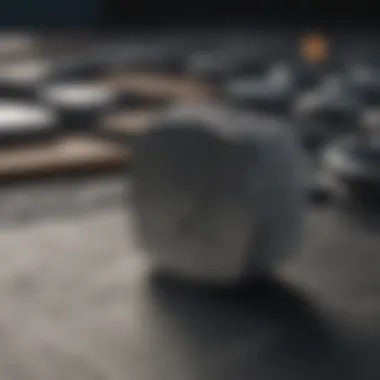

- Relative Reference: Dynamic, adjusts with formula movement.
- Absolute Reference: Fixed, remains constant despite formula relocation.
For accountants, mastering these concepts allows for flexibility in creating comprehensive financial models and enhances the integrative capabilities of their spreadsheets. Appropriating cell referencing correctly can significantly simplify complex calculations, reducing the exposure to errors and increasing overall efficiency.
Advanced Excel Features Customized for Finance
When moving beyond the basics, advanced Excel features tailored for finance become indispensable tools. In accounting, the manipulation and analysis of data can significantly enhance decision-making processes. These features allow professionals to sort, organize, and derive insights from data in ways that were previously labor-intensive or prone to error. Moreover, mastering these functionalities can save time and ensure more accurate financial reporting, which is the bedrock of sound fiscal management.
The pivot table is at the forefront of these advanced features. It gives accountants the ability to summarize large amounts of data quickly without the hassle of complex formulas. The vast array of functions included can be quite overwhelming at first, but with proper understanding and practice, it becomes a second nature skill.
Another powerful feature is VLOOKUP and its counterpart HLOOKUP, which help retrieve information from a data set based on specific parameters. These functions are not only critical for resolving queries related to data extraction but also facilitate cross-referencing.
Pivot Tables: Manipulating Data with Ease
Utilizing pivot tables transforms data analysis into a more organized and efficient endeavor. With a pivot table, accountants can effortlessly summarize and dissect complex data sets to uncover trends, patterns, or anomalies. The beauty lies in its flexibility; users can rearrange fields and apply calculations with just a couple of clicks. This capability empowers finance professionals to generate insights that help drive strategic business decisions, from budget preparations to forecasting.
Some key benefits of pivot tables include:
- Dynamic Reporting: Users can easily adjust their analysis by rearranging the fields.
- Simplicity: A simple drag-and-drop interface allows for rapid report generation.
- Comprehensive Analysis: Ability to visualize data across multiple dimensions without cumbersome manual calculations.
Learning how to create and manipulate a pivot table is practically essential for any accountant seeking to enhance productivity. Dive into the feature, and you will soon realize these tools can change how you approach your financial data.
VLOOKUP and HLOOKUP: Data Retrieval Techniques
VLOOKUP (vertical lookup) and HLOOKUP (horizontal lookup) create avenues for quick data retrieval from massive spreadsheets. The names may sound like technical jargon, but grasping their functionality can significantly streamline various aspects of accounting tasks.
For instance, consider a situation where an accountant needs to find the price of a specific product in a large inventory list. Instead of sifting through rows and rows of data, a quick VLOOKUP can fetch the needed information based on a unique identifier, such as a product code. Here's how these functions typically work:
- VLOOKUP takes four arguments:
- The value to search for.
- The range of data to search within.
- The column index number from which to retrieve the data.
- [TRUE/FALSE] to indicate if you want an exact match or an approximate one.
This function sounds simple, but its power is extraordinary in financial reporting and analysis. The concept is no different with HLOOKUP, just applied horizontally instead of vertically. This means ensuring proficiency in these techniques can immensely contribute to improving both efficiency and accuracy in handling accounting data.
"Effective data handling leaves no stone unturned; with tools like VLOOKUP and pivot tables, accountants can unlock vast amounts of insight that drive better business decisions."
Mastering these advanced features not only enhances operational efficiency but also positions accountants as key players in strategic planning and performance assessment. As the financial landscape continues to evolve, a thorough understanding of these tools becomes more critical than ever.
Data Analysis Tools in Excel for Accountants
In the ever-evolving landscape of accounting, the ability to analyze data effectively is paramount. That’s where Excel comes into the picture, shining as a versatile tool for accountants. Data analysis tools in Excel allow professionals to extract valuable insights from financial records, which can lead to more informed decision-making. By embracing these tools, accountants can enhance accuracy, efficiency, and ultimately, the quality of financial reporting.
Using Excel for data analysis empowers accountants to recognize trends and variances in vast datasets. This not only aids in preparing comprehensive reports but also ensures that they can convey financial health clearly. An understanding of various data analysis functions can keep accountants one step ahead, capable of generating detailed financial visualizations that grab attention.
Using Charts for Financial Visualization
Visual representation of financial data is crucial, and charts play a pivotal role in transforming complex figures into easily digestible visuals. When an accountant chooses to use charts, they turn numbers on a spreadsheet into something that tells a story. This aids stakeholders in quickly grasping the essential points without getting lost in a sea of data.
Here are some types of charts useful for financial purposes:
- Bar Charts: These are ideal for comparing different categories of data, such as revenue across various product lines.
- Line Charts: Perfect for illustrating trends over time, like tracking expenses or profits over several months.
- Pie Charts: Useful for showing percentage distribution, like the makeup of a budget.
For effective financial visualization, it is essential to keep a few tips in mind:
- Always label axes and provide legends for clarity.
- Choose colors wisely; distinct colors can make trends stand out.
- Keep it simple; mild complexity can sometimes obfuscate the main message.
Ultimately, charts enable accountants to present their findings in a way that fosters clearer communication and deeper insights.
Data Analysis ToolPak: Enhancing Statistical Analysis
The Data Analysis ToolPak is an Excel add-in that serves as a treasure trove for accountants aiming to enhance their statistical analysis capabilities. By enabling a range of more sophisticated analytical tools, the ToolPak can bolster the depth of financial analysis significantly. For instance, it offers options for conducting regression analysis or performing hypothesis testing, both of which can provide rigorous qualities to financial evaluations.
To activate the Data Analysis ToolPak, follow these steps:
- File: Click on the File tab.
- Options: Select Options, then click on Add-ins.
- Manage Add-ins: Select Excel Add-ins and then check the box for Analysis ToolPak.
Once activated, users can access various techniques, such as:
- ANOVA: Ideal for analyzing variances across multiple groups.
- Regression Analysis: Helpful for identifying relationships between variables, such as sales and marketing spend.
- Descriptive Statistics: Provides a quick summary of key metrics like mean, median, and standard deviation.
By applying these tools, accountants can dive much deeper into their datasets, lending credible insights that are more than mere surface-level observations. A thorough grasp of the Data Analysis ToolPak can easily transform routine reporting into actionable financial strategies.
"In accounting, it’s not just about the numbers; it’s about the story they tell when presented correctly."
Excel for Financial Modeling
Financial modeling is a critical skill for accounting professionals, enabling them to create representations of a company’s financial performance. This section will explore how Excel serves as a vital tool in this area, offering diverse functionalities that help professionals simulate different scenarios and make informed decisions based on data.
Creating Budget Models
A budget model is more than just numbers on a spreadsheet; it's a strategic blueprint guiding the financial future of an organization. Using Excel, accountants can build dynamic budget models that allow for easy adjustments and updates. Essentials may include income, expenses, and forecasts for revenue. By utilizing Excel’s built-in formulas, such as SUM for totals and AVERAGE for expenditures over time, users can craft an effective budgeting tool.
- Uniform Layout: Arrange your budget elements in a clear structure. Common categories include:
- Scenarios and Sensitivities: Using Excel's Data Tables, create variants of your budget based on different assumptions. This approach helps visualize potential best and worst-case scenarios.
- Validation and Review: Implement data validation to minimize errors. Excel features like drop-down lists and restricted ranges can keep budgets in check.
- Revenue streams
- Fixed and variable costs
- Profit margins
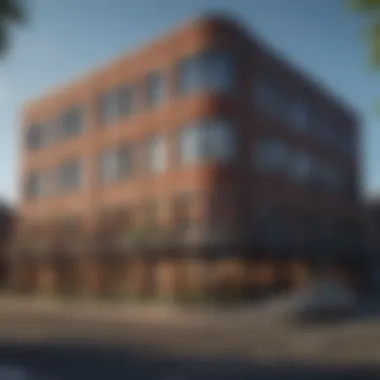
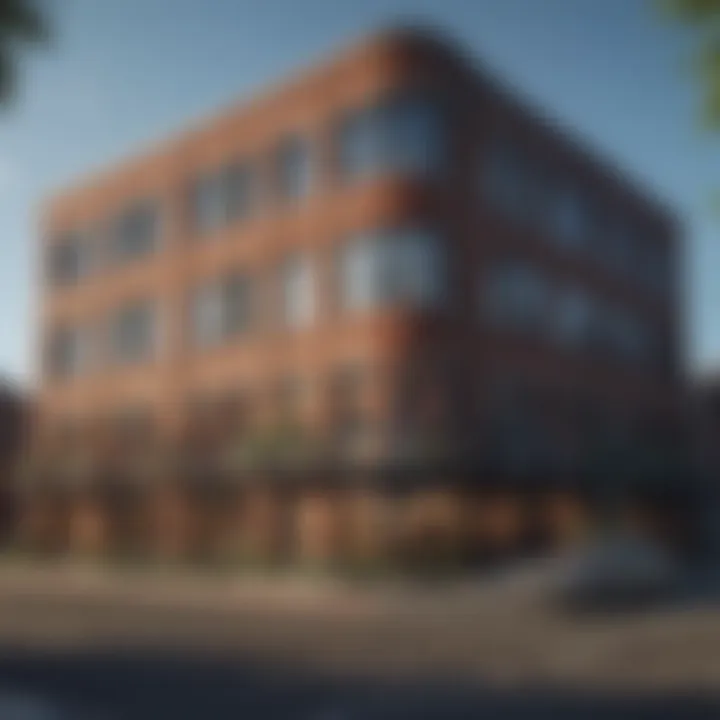
Cash Flow Projections: A Practical Approach
Cash flow projections are essential for maintaining financial health. They give accountants insight into cash inflows and outflows over time. With Excel, drafting accurate cash flow statements becomes manageable and efficient. A practical way to set up these models is to track:
- Operating Activities: Everyday functions that generate revenue.
- Investing Activities: Cash used in or generated from investments.
- Financing Activities: Payments related to borrowing and equity funding.
To create a robust cash flow model in Excel:
- Historical Data: Use past data to forecast future cash flows. Excel can help quickly analyze trends and averages to inform projections.
- Monthly Tables: Set up a table per month with projected and actual cash flows, making it ideal for identification of variances.
- Conditional Formatting: Utilize Excel’s conditional formatting capability to highlight potential cash shortages or surpluses.
By creating comprehensive models for budgeting and cash flow, accountants can take charge of financial planning. They gain clarity and control over a company’s financial strategies, ultimately leading to better business decisions.
"A well-built budget model not only aids in planning but also acts as a financial compass guiding the business toward its strategic goals."
Best Practices for Data Management in Excel
Managing financial data within Excel requires a careful approach to ensure clarity, accuracy, and efficiency. Best practices for data management not only streamline tasks for accounting professionals but also enhance the quality of insights derived from the data. When financial data is organized and validated correctly, it aids decision-makers in drawing accurate conclusions without the hassle of wrestling with errors or inconsistencies.
The essence of effective data management revolves around the organization of data and implementing data validation techniques. In the fast-paced environment of accounting, where every second counts, mastering these concepts allows professionals to focus on analytics and conclusions instead of wrestling with disorganized figures or wrong entries.
Organizing Financial Data Efficiently
When it comes to organizing financial data, clarity is non-negotiable. A well-structured worksheet can minimize the chances of mistakes and significantly reduce the time spent in finding or analyzing data.
- Consistent Formatting: Choosing a standard format for data entry—like dates, currencies, or percentages—helps maintain uniformity. For example, using a consistent date format, such as YYYY-MM-DD, prevents confusion and potential errors when sorting or filtering.
- Descriptive Headers: Clear and concise headers make it easier to navigate data sets. Labels like "Total Revenue" or "Expenses by Category" do not just guide the user but also help in creating dynamic and insightful reports later on.
- Use of Filters and Sorting: Excel’s sorting and filtering tools facilitate the organization of data in a meaningful way. By filtering out unnecessary information, accountants can focus only on relevant data subsets, making their analyses more profound.
- Workbook Organization: Having a well-structured workbook is pivotal. Create different sheets for separate entities, such as Sales, Expenses, and Assets. Moreover, consider using a summary sheet where key metrics are displayed for quick reference.
- Backup Your Work: Nothing can be more daunting than losing precious data due to system failures. Regular backups to cloud services or external drives ensure that important financial data is secure and retrievable.
"Organization is the key to efficiency in accounting; a clear structure saves time and reduces errors."
Data Validation Techniques: Ensuring Accuracy
Data validation might seem like a mundane task, but it’s the guardian of quality. Validation prevents entry mistakes before they complicate matters down the road. Here are some techniques to enforce accuracy:
- Using Dropdown Lists: This restricts entries to chosen options, ensuring consistency. For instance, when categorizing expenses, a dropdown listing available categories can prevent typos or misclassification.
- Setting Validation Rules: Create rules that restrict the type of data entered into cells. For example, if a cell should only contain numbers, setting up validation to reject any text can save future headaches.
- Error Alerts: Specify alert messages that pop up when users attempt to enter invalid data. This encourages correct entries right as they happen, preventing errors from propagating.
- Regular Audits: Periodically reviewing data can catch discrepancies and errors early on. Conducting audits every quarter, for example, helps in keeping data integrity intact.
By employing these practices, accounting professionals can not only ensure that their data is organized and accurate but also cultivate a robust environment that enables quick and informed decision-making. With a strong foundation in these principles, financial experts can leverage Excel to its fullest potential.
Integrating Excel with Accounting Software
Integrating Excel with accounting software is like finding the missing puzzle piece in a complex financial picture. In today’s fast-paced business environment, it's crucial for accounting professionals to streamline their workflow by harnessing the capabilities of both Excel and dedicated accounting systems. Incorporating these tools allows for smooth data transactions, ensuring accuracy and time efficiency. For financial professionals, it means spending less time on mundane tasks and focusing more on strategic analysis.
The integration offers a range of benefits. One of the most significant advantages is the ability to import and export data without a hitch. This not only reduces the likelihood of human error during data entry but also enhances the speed at which financial reports can be generated. Moreover, using Excel as a front end for accounting systems can aid in custom analysis and reporting that standard packages may not easily achieve.
Importing and Exporting Data Seamlessly
When you think about integrating Excel with accounting software, the process of importing and exporting data seamlessly comes to mind as one of the cornerstones of effective financial management. The ability to move data between systems drastically impacts how accountants can generate insights and reports. Instead of transcribing numbers manually from one place to another, which can be a tedious ordeal, the integration enables an automated flow of information.
- Benefits of Importing and Exporting Data
- Efficiency: Reduced time spent on data entry means more time for analysis.
- Accuracy: Minimizing manual steps leads to a lower chance of errors.
- Customization: Tailor reports according to specific needs without restrictions from default formats.
Tools like QuickBooks and FreshBooks often provide templates for importing data directly from Excel, or they might even have built-in options for exporting financial reports in a format that can be easily manipulated within Excel. This synergy transforms Excel into a formidable analysis tool.
Using Excel with ERP Systems
To enhance productivity, many accounting professionals are leveraging Excel in conjunction with ERP (Enterprise Resource Planning) systems. This approach enables a more flexible method of handling vast amounts of financial data, often generated by these comprehensive systems. ERP applications, while robust, can sometimes feel cumbersome; Excel offers users a more intuitive way to analyze and visualize that data.
Integrating Excel with an ERP system breaks down silos of information, allowing for cross-departmental insights that can shape strategic decisions. For instance, if you’re working with SAP or Oracle’s ERP solutions, pulling reports into Excel can allow for easy manipulation and better visual representation of data trends.
- Key Points of Integration with ERP Systems
- Real-time Data Access: Get up-to-date information from your ERP into Excel.
- Visual Dashboards: Create charts and graphs in Excel for better representation.
- Cross-Functional Reporting: Unify data across departments for a holistic view.
"In the world of finance, efficiency and accuracy are the kings. Integrating tools effectively is how you ensure you stay on top of your game."
In embracing these modern practices, accounting professionals set the stage for success and continuous improvement in their financial endeavors.
Excel Automation Techniques for Efficiency
In the dynamic world of accounting, efficiency is often the name of the game. Turning repetitive tasks into automated processes not only saves valuable time but also reduces the margin for error, which can be quite costly. As mentioned, Excel offers robust tools for automation that accountants can leverage. By understanding these techniques, professionals can focus more on strategic insights rather than getting bogged down in mundane tasks.
Creating Macros for Repetitive Tasks
Macros in Excel function like a set of predefined instructions that execute tasks automatically. For an accountant, repetitive tasks such as formatting reports or running specific calculations can be streamlined significantly with macros.
To create a macro, one simply needs to enable the ‘Developer’ tab, which might not be visible by default. After enabling it, recording a macro can be as simple as clicking a button. The macro will capture every step taken, from entering data to applying formulas.
This piece of code illustrates how a macro can set a header in a specified cell automatically. When the macro is run, it carries out all defined actions simultaneously.
Benefits of Using Macros:
- Time-saving: Macros can run complex operations in seconds that might take minutes if done manually.
- Precision: Automated processes reduce the chance of making errors—a key feature in financial reporting.
- Consistency: Ensures that tasks are performed uniformly each time, which is crucial in maintaining data integrity.
Nevertheless, it is worth noting that reliance on macros necessitates a basic understanding of their limitations. For example, if your Excel environment changes due to updates or different versions, macros may malfunction. So, continuous testing and adjustment is important.
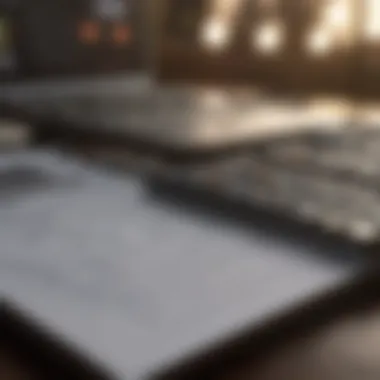
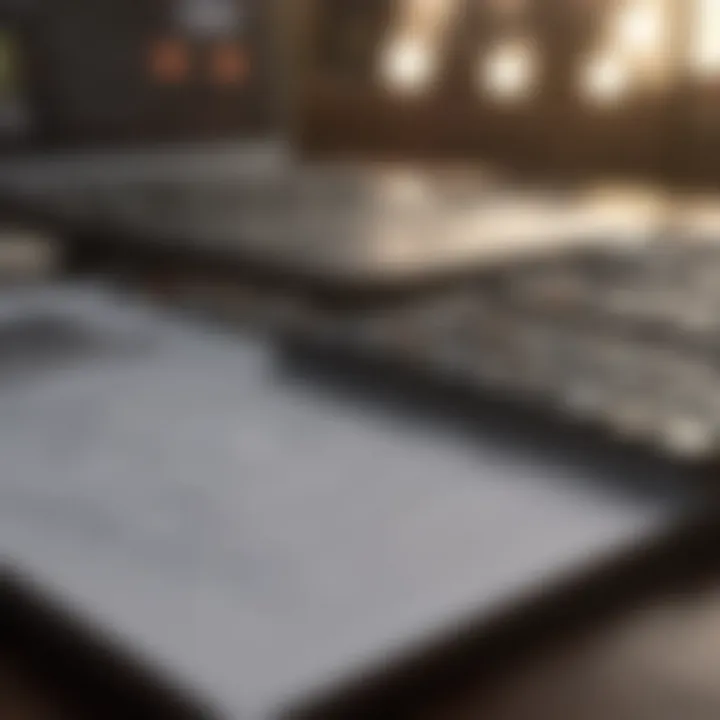
Using VBA for Custom Solutions
Visual Basic for Applications (VBA) takes automation a notch higher than standard macros. While creating a macro is straightforward, VBA offers an extensive level of customization that can cater to complex needs in accounting. With it, accountants can write scripts to create bespoke calculations, automate data entry, and even weave intricate workflows that align with specific business objectives.
For instance, suppose you need to analyze monthly expenses and compare them against predefined budgets. A VBA script can automate this process, generating a detailed report that flags any deviations. This capability allows for quicker decision-making and reveals insights that might otherwise be overlooked.
Benefits of VBA Solutions Include:
- Customization: Creates tailored solutions specific to particular needs, rather than sticking to generic macros.
- Control: Greater control over decisions and processes within Excel, allowing accountants to adapt models based on real-time data.
- Enhanced Functionality: Incorporates advanced Excel functions that go beyond what is available through standard menu commands.
Despite its advantages, VBA can be intimidating for some due to its coding nature. However, familiarity with basic programming concepts can pave the way for accountants to unlock powerful solutions that streamline their processes.
"Harnessing Excel's automation capabilities not only elevates efficiency but also empowers accountants to redirect their focus toward strategic analysis and growth.-"
Common Challenges and Solutions in Excel for Accounting
Excel is undoubtedly a powerful tool for accounting professionals. However, like any software, it comes with its share of challenges. Navigating through complex datasets, ensuring accuracy, and managing errors can often feel like doing a balancing act over a pit of alligators. In this section, we will explore common hurdles accountants face when using Excel and discuss practical solutions to overcome these obstacles.
Managing Large Datasets Effectively
When it comes to accounting, large datasets are the norm rather than the exception. Handling a ton of data can be quite daunting and if not managed correctly, it can lead to confusion and inaccuracies.
To tackle big data in Excel, consider the following strategies:
- Data Organization: Arrange your data in a structured manner. Use headers for each column and maintain uniformity in data format. This makes it easier to filter and sort data as needed.
- Utilize Tables: Implementing Excel tables can provide dynamic range management. Tables allow for quick sorting and filtering, which can significantly help in visualizing data.
- Performance Optimization: Large datasets can slow down Excel’s performance. When working with extensive files, keep calculations to a minimum and try to restrict the use of volatile functions like OFFSET or INDIRECT, which can bog down performance.
- Break It Down: If you feel overwhelmed, don't hesitate to break the data into smaller, more manageable chunks. Instead of one massive spreadsheet, create multiple sheets focusing on different aspects of the data.
Addressing Errors and Debugging Formulas
Errors in formulas can cause a cascade of problems that accountants dread. A misplaced decimal or an incorrect reference can lead to distorted reports and erroneous conclusions.
Here are some approaches to keep your formulas in check:
- Understanding Common Errors: Familiarize yourself with Excel's error messages, such as #VALUE! or #DIV/0!. Knowing these errors helps to rectify issues quickly.
- Using the Formula Auditing Tools: Excel comes equipped with a set of auditing tools that can point out inconsistencies. The tracing precedents and dependents functions allow you to see the relationships between cells.
- Step-by-Step Evaluation: Instead of tackling complex formulas all at once, break them down. Use the F9 key to calculate sections of a formula and understand how each part contributes to the final outcome.
- Apply Error Checking Functions: Functions such as IFERROR or ISERROR can be lifesavers. They allow you to guide users safely through potential pitfalls by permitting a more graceful handling of errors.
"Knowing that Excel holds such potent tools, facing challenges does not seem as daunting. It's like having a toolkit where every tool is at your disposal to smoothen the journey."
By recognizing and addressing these common challenges, you can make Excel work for you rather than against you, ensuring a smoother and more accurate accounting process.
Resources for Continuous Learning in Excel
In the ever-evolving field of accounting, staying updated with tools like Excel is crucial. As the demands of financial analysis and reporting become more complex, accountants must foster continuous learning. Excel is constantly being updated and discovered anew, with features that can drastically improve efficiency and accuracy. Resources for ongoing education are not just beneficial; they're a necessary investment. By diving into various learning materials, you not only refine your skills but also position yourself competitively in the job market.
Online platforms, books, and peer tutorials serve as vital arteries for knowledge transfer. Here’s a closer look at effective resources that cater to both beginners and seasoned financial experts.
Online Courses and Tutorials
The rise of digital learning platforms has revolutionized the way professionals upgrade their skills. Websites like Coursera, Udemy, and LinkedIn Learning offer an array of courses tailored to Excel specifically designed for accounting applications. These courses often post real-world scenarios and provide hands-on experience which is essential for accountants.
For instance:
- Coursera offers a course titled "Excel Skills for Business" which covers practical use cases that accountants face daily.
- Udemy features specialized classes such as "Microsoft Excel for Finance" that emphasize financial modeling.
A notable benefit of online courses is the flexibility they offer. You can learn at your own pace, which is invaluable when balancing work responsibilities. Moreover, forums and community discussions enhance the learning experience, allowing you to gain insights from colleagues and industry leaders.
"An investment in knowledge pays the best interest." — Benjamin Franklin
Books and E-books for Advanced Skills
While online courses are convenient, sometimes a good book can be the best way to cross deeper into the more complex realms of Excel. Books like "Excel for Financial Professionals" and "Data Analysis for Business Decisions" delve into advanced concepts. They often go beyond mere functions and formulas by providing strategies for applying them in real-world accounting scenarios.
E-books, such as those available through Kindle and other platforms, have also made advanced learning more accessible. They can be revisited easily and are often packed with useful screenshots and case studies.
Here are a few titles worth considering:
- Excel 2019 Power Programming with VBA by Michael Alexander and Dick Kusleika
- Financial Modeling in Excel For Dummies by Danielle Stein Fairhurst
Both of these provide practical techniques and in-depth knowledge that can set you apart in fields demanding analytical prowess.
Integrating these resources into your learning strategy enables a comprehensive understanding of Excel's capabilities. Continuous education in Excel is more than just mastering a program; it’s developing a mindset that embraces lifelong learning and adaptability.
Ending: Excel as a Crucial Tool for Accountants
In the world of finance, the intricate dance between numbers and decision-making finds its partner in Excel. This software goes beyond just being a computerized ledger, morphing into an indispensable ally for accountants. Whether you are just stepping into the accounting profession or have been crunching numbers for decades, understanding Excel's capabilities is crucial. As we've explored throughout this guide, Excel offers a multitude of features that cater specifically to the needs of accounting professionals, enabling them to navigate complex financial landscapes with ease.
The Power of Functionality
Excel’s battery of functions stands as a testament to its importance in the accounting domain. From basic arithmetic functions such as SUM and AVERAGE to powerful data lookup methods like VLOOKUP, each function contributes significantly to efficiency. For an accountant, knowing how to utilize these commands can lead to faster report generation, precise data analysis, and ultimately, more informed decision-making. The ability to manipulate financial data effortlessly can set apart a novice from a proficient accountant.
Enhancing Efficiency Through Automation
Automation within Excel also plays a pivotal role. The introduction of macros and VBA scripting can dramatically reduce time spent on repetitive tasks. Accountants often deal with mind-numbing data entry and basic calculations daily; automating these processes can free valuable time for more strategic tasks. By simplifying workflows, Excel allows accountants to dedicate more energy to analysis and less to manual entries, which, let’s be honest, can be prone to error.
Navigating Challenges with Confidence
However, every tool has its challenges. Accountants must grapple with large datasets that can be cumbersome. Yet, through the effective use of Excel’s data management features—like filtering, pivot tables, and validation tools—those challenges can be transformed into manageable tasks. Understanding these elements equips accountants with the skills they need to tackle varying data sources and formats, ensuring that accuracy remains at the forefront.
Continuous Learning
As with any skill, continuous learning is essential. The financial landscape is perpetually evolving, and keeping up-to-date with the latest Excel features and functions is crucial. Resources such as online courses, tutorials, and informative literature can be vital in remaining competitive in this field. Just as one wouldn’t ignore changes in tax policies or financial regulations, it's equally important to embrace updates and enhancements in accounting software capabilities.
"Excel is not just a spreadsheet tool; it’s a financial powerhouse that when mastered, allows for unprecedented analytical capabilities."
In summary, Excel isn't merely a tool but a vital resource that, when leveraged effectively, can elevate an accounting professional's career to new heights. The importance of mastering this program cannot be overstated. Excel is a bridge that connects raw data to insightful analysis, positioning accountants to not only perform their duties but also to drive strategic business initiatives. For anyone in the field of accounting, ensuring proficiency in Excel is not just recommended, it's absolutely essential.







